Hisense TVs, known for their high-quality visuals, pair perfectly with soundbars for an enhanced auditory experience. The fusion of crystal-clear images and immersive sound creates an unparalleled home theater experience.
But, to unlock this thrilling audio-visual treat, correct Hisense TV audio settings for soundbar are crucial.
Soundbars can transform TV viewing into a cinematic adventure. Even the best Hisense TV and soundbar combo may require optimal performance through proper settings.
The key lies in understanding and adjusting the audio settings aptly. Optimal configuration enhances soundbar performance for immersive TV audio. And with the right guidance, it’s easier than one might think. So, let’s delve into the world of Hisense TV audio settings for soundbars.
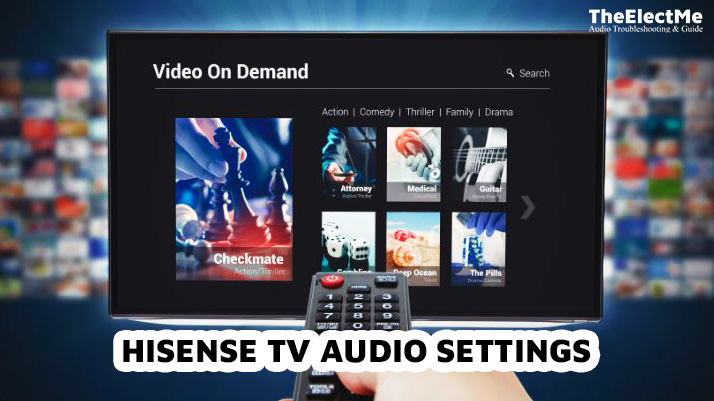
Hisense Tv Audio Settings For Soundbar: How To Connect A Soundbar To A Hisense Tv Using 2 Methods?
Before we dive into the Hisense TV audio settings for soundbars, it’s essential to know how to connect them.
Connecting a soundbar to a Hisense TV is straightforward, whether Bluetooth or an optical cable. Here’s how:
Bluetooth Connection
To connect the soundbar via Bluetooth, follow these steps:
- Turning on the Bluetooth option on your Soundbar: Start by switching on the soundbar and activating its Bluetooth mode. The process may vary by soundbar model, but typically, it involves pressing a ‘Bluetooth’ or ‘Pair’ button.
- To access the Settings on your Hisense TV, simply turn it on and use the remote control to navigate to the ‘Settings’ menu.
- Scrolling down to the appropriate settings for connection: In the ‘Settings’ menu, scroll to ‘Network’ or ‘Sound’.
- Select ‘Bluetooth’, and the TV will search for devices. Once the soundbar appears in the list of devices, select it to establish the connection.
Optical Cable Connection
For a wired connection using an optical cable, follow these steps:
- Ensure both the Hisense TV and the soundbar are turned off.
- Locate your TV’s optical or digital audio output and the corresponding input on your soundbar.
- Connect one end of the optical cable to the TV’s production and the other to the soundbar’s input.
- Power on the TV and soundbar. On the soundbar, select the input that corresponds to the optical cable.
- Finally, adjust the TV’s audio settings. Navigate to ‘Settings’, select ‘Sound’, then ‘Speaker’, and ultimately choose ‘Audio Out/Optical’.

Follow these steps for a seamless soundbar connection to your Hisense TV, enhancing your audio-visual experience. Let’s move to setting up audio for the soundbar.
Related: How To Reset Sony Sound Bar? A Comprehensive Guide
Setting Up Surround Sound With Hisense TV: How To Set Up Audio For The Soundbar?
Surround sound systems can take your Hisense TV viewing experience to a whole new level, enveloping you in high-quality audio from all directions. Here’s how to set it up:
- Turn off both devices: Before you start, ensure the Hisense TV and the surround sound system are turned off to avoid electrical mishaps.
- Connect using HDMI cable: Connect one end to the TV and the other to your home theater receiver. If your system supports it, use your TV’s HDMI ARC (Audio Return Channel) port for the best audio quality.
- Adjust the settings: Press ‘Quick Menu’ on your Hisense TV, scroll to ‘Settings’, and press OK. Navigate to ‘Sound’, then ‘Audio Output’, and select ‘ARC’.
- Select Optical Out for Sound: If you’re using an optical cable instead of HDMI, go to the TV settings and select ‘Optical out’ for Sound.
Let’s move to the Hisense TV equalizer settings to optimize sound quality.
Hisense TV Equalizer Settings: How To Adjust The Equalization For Optimal Sound Quality
An equalizer is a crucial tool in audio settings that lets you adjust the volume of different frequencies in an audio source. Equalizers manipulate frequencies, allowing you to boost or cut the energy of different frequency ranges or bands.
The primary role of an equalizer is to balance different frequency components in an audio signal.
For instance, if a particular range of sounds overpowers others, you can use an equalizer to reduce its volume. Conversely, you can increase their volume if certain sounds are hard to hear.

Recommended Hisense TV Equalizer Settings for the Best Audio Quality
While the ideal equalizer settings can vary based on personal preference and the type of content being watched, here are some general recommendations for Hisense TV:
- 100Hz: Adjust this to add or subtract bass. A higher setting will give you more punch, while a lower setting will reduce boominess.
- 300Hz: This affects the ‘body’ of the sound. Increase it to make the sound fuller, or decrease it to make it thinner.
- 1KHz: This controls the ‘definition’ of the sound. Increase to make the sound clearer, or decrease to make it muffled.
- 3KHz: This affects the ‘clarity’ of the sound. Increase for more clarity, or decrease to soften the sound.
- 10KHz: This controls the ‘brightness’ of the sound. Increase to make the sound brighter, or decrease to reduce sibilance.
Remember that these are just starting points. Feel free to adjust the settings until you find what sounds best.
Let’s move to the final step of the audio setting of Hisense TV for the best sound:
Related: Why Is Your Spectrum Remote Volume Not Working?
How To Optimize Hisense TV Audio Settings For A Specific Device?
Getting the best sound from your Hisense TV involves more than just cranking up the volume. You can also tweak the audio settings to suit your personal preferences and the acoustics of your room. Here’s how:
- Access the Settings: Using your Hisense remote, press the ‘Menu’ button to open the main menu.
- Navigate to Audio Settings: In the menu, navigate to ‘Settings’, then select ‘Sound’. This will open the audio settings menu.
- Adjust Audio Settings: Here, you can adjust various settings, including the balance, equalizer, digital audio output, and more.

Tips for Achieving the Best Device Sound Through Audio Settings Adjustment
Below are some tips and tricks to help you achieve the best sound for your specific device through audio settings adjustment:
- Use the Equalizer: As discussed earlier, the equalizer is a powerful tool that can dramatically improve the sound quality of your Hisense TV. Experiment with different settings to find what sounds best to you.
- Adjust the Balance: If the sound seems louder on one side than the other, use the balance setting to correct it.
- Choose the Right Sound Mode: Hisense TVs have several preset sound modes, such as ‘Standard’, ‘Theater’, ‘Music’, ‘Speech’, and ‘Late Night’. Choose the one that best suits your current activity.
- Enable Digital Audio Output: If using an external speaker system, ensure the digital audio output is set to ‘RAW.
Remember, the perfect audio settings depend on your preference and the content you’re watching. So feel free to experiment until you find the ideal balance.
Final Thoughts – Hisense TV Audio Settings for Soundbar
To summarize, connecting a soundbar to your Hisense TV can provide better audio quality. To optimize sound quality on a Hisense TV soundbar, ensure proper connection, select the correct output, and adjust equalizer settings.
A wrong equalizer setting can make even the best soundbar sound terrible. So, take your time to experiment and find what works best for you. Use these tips as a starting point and adjust until you achieve the perfect audio balance for your Hisense TV and soundbar setup.



