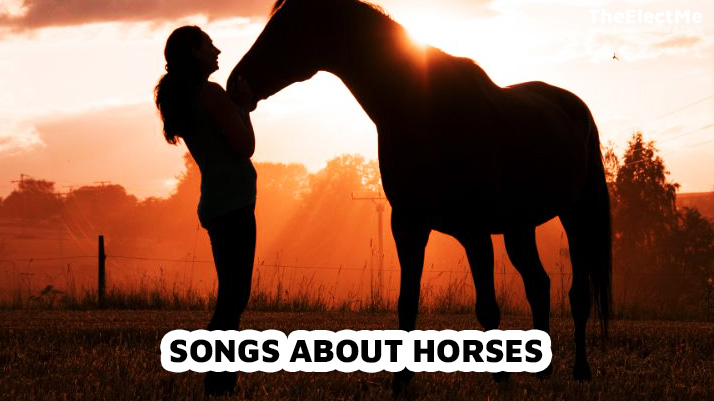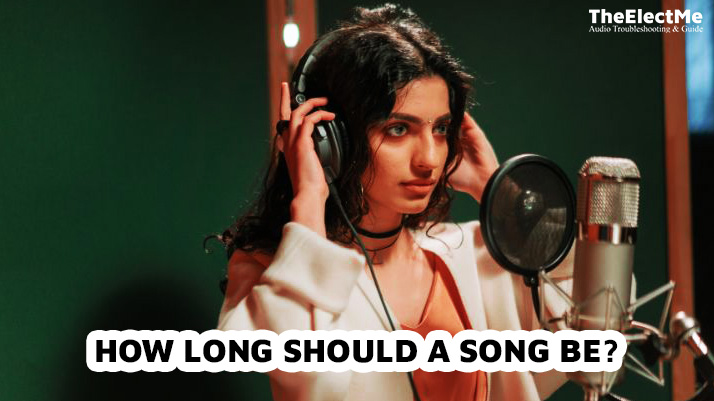How do you repeat a song in Sonos playlist? This is a million-dollar question for all music lovers who can’t seem to get enough of their favorite tracks. Sonos is a popular brand of speakers and audio systems. It allows you to create customized playlists, combining your favorite songs from different sources like Spotify.

But what if you want to listen to a particular song on repeat? Maybe it’s your favorite, or you can’t get enough of it. Fortunately, Sonos has a feature that lets you do just that. In this article, we’ll guide you through the steps to repeat a song in your Sonos playlist. So, let’s dive in and discover the secrets of looping your favorite music on Sonos.
Start with understanding the difference between repeating a song and repeating a playlist.
Understanding the Basics of Repeat, Shuffle, and Crossfade
Repeat, shuffle, and crossfade are vital features that enhance the Sonos playlist listening experience. These features provide users with the ability to customize their music playback.
Repeat: The function allows users to loop a particular song or playlist. It enables continuous playback without the need for manual intervention. This feature is handy when users want to focus on a specific track.
Shuffle: When activated, the shuffle functionality randomizes the order of songs within a playlist. It provides a dynamic and unexpected listening experience. Shuffling songs helps users find new connections between tracks.
Crossfade: Crossfade facilitates a seamless transition between songs by blending the endings and beginnings. This feature eliminates abrupt pauses between tracks, creating a smooth and uninterrupted audio flow.
Key Differences Between Repeat, Shuffle, and Crossfade
| Functionality | Description |
|---|---|
| Repeat | Allows continuous replay of a single track or an entire playlist, maintaining looped playback |
| Shuffle | Randomizes the order of songs within a playlist, providing a dynamic and varied listening experience |
| Crossfade | Blends the endings and beginnings of songs for seamless transitions between tracks |
These features improve the listening experience, letting users personalize their music journey according to preferences. You can easily activate them through the Sonos app, which is available on iOS and Android.
Now that we understand the basics of these features let’s focus on repeating a song in your Sonos playlist.
How To Repeat A Song In Sonos Playlist?
For repeat functionality, you must ensure the shuffle function is disabled. Here are some methods to disable shuffle and activate repeat:
Method 1: Using the Sonos Controller App
To repeat a song within your Sonos playlist using the Sonos controller app, follow these simple steps:
- Open the Sonos App: Launch the Sonos controller app on your mobile device or computer.
- Select the Desired Song: Navigate to the song you wish to repeat within your Sonos playlist.
- Access Playback Options: Once the song is playing, look for the playback options, often represented by a musical note icon or similar symbol.
- Enable Repeat: Locate and tap the “Repeat” button within the playback options. This will initiate the repeat functionality, allowing the selected song to play continuously.
- Confirmation: You should receive a visual confirmation, such as an icon or text, indicating that the specific song’s repeat feature has been activated.

Following these straightforward steps, you can easily set up songs about nature to repeat within your Sonos playlist.
Method 2: Using Voice Commands with Amazon Alexa or Google Assistant
Another convenient method to repeat a song in your Sonos playlist is through voice commands with Amazon Alexa or Google Assistant. Here’s how to do it:
- Activate Voice Assistant: Use the wake word or press the activation button to prompt Amazon Alexa or Google Assistant.
- Command to Repeat Song: Clearly state your command, for example, “Alexa, repeat this song on Sonos,” or “Hey Google, loop this track on Sonos.”
- Confirmation: Upon receiving the command, the voice assistant will confirm that the song has been set to repeat, ensuring continuous playback.
Using voice commands with Amazon Alexa or Google Assistant offers a hands-free way to manage your Sonos playlist. Easily activate repeat and enjoy your favorite songs without interruptions.
Using these methods, you can easily repeat songs about revenge or your favorite songs in your Sonos playlist. Let’s move to why the repeat feature is not working for you.
Troubleshooting: Why Is The Repeat Function Not Working?
If you are facing issues with repeating a song in your Sonos playlist, here are some troubleshooting steps you can try to resolve the problem:
Check Software Update: Ensure your Sonos app and speakers run on the latest software version.
Restart Sonos System: Try restarting your system by unplugging the power cable and plugging it back in after a few seconds.
Disable Shuffle: As mentioned earlier, the shuffle function must be turned off for repeat to work correctly. Check if the shuffle is accidentally activated and disable it.
Reset Speaker: If all else fails, try resetting your Sonos speaker by following the manufacturer’s instructions. This can often resolve technical issues with playback features.

After trying these steps, you can use the repeat function in your Sonos playlist successfully. Let’s explore the reason why people repeat songs.
Why Would Someone Want To Repeat A Song In Their Sonos Playlist?
Some individuals may have certain songs that they enjoy listening to repeatedly. It could be because of the lyrics, melody, or overall emotional connection with the song. Users can satisfy their personal preferences by repeating a song in their Sonos playlist.
This feature allows them to listen to their favorite songs without having to select and play them again constantly.
Moreover, repeating a song can also help create a specific mood or atmosphere.
When hosting a party and wanting to keep the energy high, consider replaying lively songs from your Sonos playlist.
Similarly, if someone is studying or working and needs background music, they may put on a loop of calming instrumental tracks.
In addition, repeating a song can also be beneficial for individuals who are trying to learn or memorize lyrics. By repeating a song, they can easily catch onto the words. After listening to a song repeatedly, the lyrics may stick in their mind. It can also be helpful for singers or musicians who want to practice a particular song.
Final Thoughts – How Do You Repeat A Song In Sonos Playlist?
To summarise, the Sonos app offers various features, including repeat, shuffle, and crossfade. Due to its convenience and personalization, many people enjoy using the repeat feature in their Sonos playlists.
But how can you repeat a song in Sonos playlist? With the help of the above instructions, you now know how to use the repeat function through the Sonos app. You can also activate it with Amazon Alexa or Google Assistant voice commands.
If you face any issues with the repeat function, try troubleshooting steps to resolve them.
So go ahead and give it a try in your own Sonos playlist.