IHeartRadia subscription is a digital streaming service that offers music, podcasts, and live radio. It is easy to sign up for iHeartRadio subscription with just a few clicks.
However, the subscription charges can increase over time, and you may decide to cancel your subscription. The million-dollar question is, how to cancel iHeartRadio subscription? Anytime you feel like it’s time to hit the cancel button, this article will guide you on how to do it in simple steps.
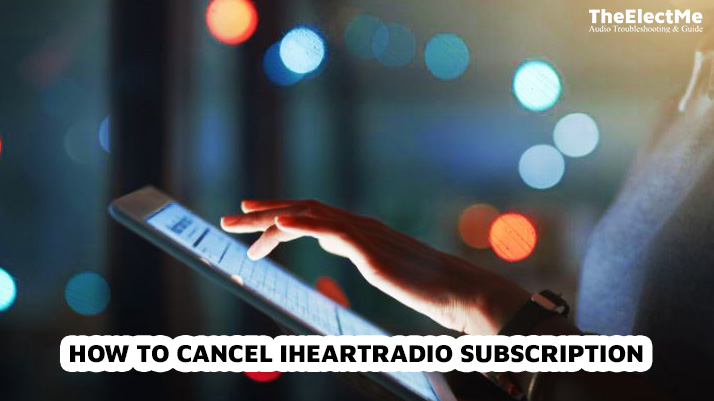
Whether from an iPhone or desktop, the process is relatively easy. Let’s take a look at how to cancel the iHeartRadio subscription below.
Why Would You Want To Cancel Your iHeartRadio Subscription?
When you initially subscribed to iHeartRadio, you were probably excited about all its features and benefits. This service’s main benefit is its variety, with over 850 live radio stations and millions of songs and podcasts. You can also repeat the songs on the Sonos playlist.
However, as time goes by, you may not use the service as much or at all.
There are various reasons why individuals might contemplate canceling their iHeartRadio subscription.
One common cause is no longer using the service. Some users may use the platform less due to changing preferences and wish to cancel their subscriptions.
Another factor that prompts cancellation is the discovery of a more suitable alternative. With the abundance of streaming services available, individuals may come across a platform. That offers similar or better features at a lower cost, making them want to cancel iHeartRadio.
Financial constraints can significantly impact the choice to cancel an iHeartRadio subscription.
As much as we love our entertainment services, they can add up and become expensive. If you’re on a tight budget, consider reducing non-essential expenses such as streaming subscriptions.
Let’s move to canceling an iHeartRadio subscription on an iPhone.
How To Cancel Your iHeartRadio Subscription on iPhone/Android App?
Here’s a section that provides a step-by-step guide for canceling an iHeartRadio subscription on an iPhone and an Android device:
How to Cancel Your iHeartRadio Subscription on iPhone
Canceling your iHeartRadio subscription on your iPhone is a simple process. Follow these steps to manage your subscriptions and cancel your iHeartRadio subscription effectively:
- Opening the App Store: Start by opening the App Store on your iPhone. You can quickly locate the App Store icon on your home screen.
- Accessing Your Account Page: Once the App Store is open, tap on your profile picture in the top right corner of the screen. This will take you to your Account page.
- Managing Subscriptions: On your Account page, scroll down and tap on “Subscriptions.” Here, you will see a list of all your active subscriptions, including iHeartRadio.
- Cancelling Your iHeartRadio Subscription: Locate iHeartRadio in the list of subscriptions and tap on it. You will then have the option to manage your iHeartRadio subscription, including canceling it. Tap on “Cancel Subscription” and follow any additional prompts to confirm the cancellation.
How to Cancel Your iHeartRadio Subscription on Android?
Canceling your iHeartRadio subscription on your Android device is a straightforward process. Follow these steps to manage your subscriptions and cancel your iHeartRadio subscription effectively:
- Opening Google Play Store: Open the Google Play Store on your Android device. The Google Play Store icon is in your app drawer or home screen.
- Accessing Your Subscriptions: Once inside the Google Play Store, tap on the menu icon (three horizontal lines) in the top left corner of the screen. Select “Subscriptions” from the menu to view all your active subscriptions, including iHeartRadio.
- Cancelling iHeartRadio Subscription: Find iHeartRadio in the list of subscriptions and tap on it. You will then have the option to manage your iHeartRadio subscription, including canceling it. Tap on “Cancel Subscription” and follow any additional prompts to confirm the cancellation.
Use these guides to efficiently handle and cancel your iHeartRadio subscription on iPhone and Android. You can also remove connectwise control from mac. How to do it without breaking the bank. You follow the right techniques.
How to Cancel Your iHeartRadio Subscription On Desktop?
Follow these steps to effectively manage your subscription and cancel it through the iHeartRadio website:
- Logging into Your Account: Start by visiting the iHeartRadio website and logging into your account using your credentials.
- Navigating to Subscription Management Page: Once logged in, navigate to the Subscription Management page. This is usually located within your account settings or subscription details.
- Cancelling Subscription: Find the option to manage your iHeartRadio subscription on the Subscription Management page. Look for the “Cancel Subscription” button or link, and follow any additional prompts to confirm the cancellation.
So, your subscription is now canceled, and you will no longer be charged for iHeartRadio. Explore the process in the next section if you want to delete the iHeartRadio account.
How to Delete Your iHeartRadio Account?
If you no longer want an iHeartRadio account, you can delete it.
First of all, ensure you have canceled your subscription. Once you have canceled your subscription, then go to the iHeartRadio website.
Log in with your credentials and navigate to the Account Settings page. Scroll down to the bottom of the page and click on “Delete Your Account.”
Click on it, confirm the deletion, and your account will be permanently deleted along with all its data.
Remember that once you delete your iHeartRadio account, you cannot retrieve it. Therefore, ensure this is the action you want to take before proceeding with the deletion process.
Final Thoughts – How To Cancel iHeartRadio Subscription?
To summarize, an iHeartRadio subscription is a fantastic way to access a vast library of music and podcasts. You may listen to your favorite content anytime and anywhere with an internet connection.
Moreover, the music streaming service offers various subscription plans to cater to different budgets. If you wish to cancel your subscription, follow the correct steps to make an efficient cancellation. Canceling a subscription is simple via the app on your iPhone or Android or through the website on your desktop.
Before canceling, check other streaming services that suit your needs and budget before canceling. If you decide to delete your iHeartRadio account, cancel the subscription first. Deleting the account is a permanent action and cannot be reversed.
So, be mindful of your choices and manage your subscriptions wisely to save money.



