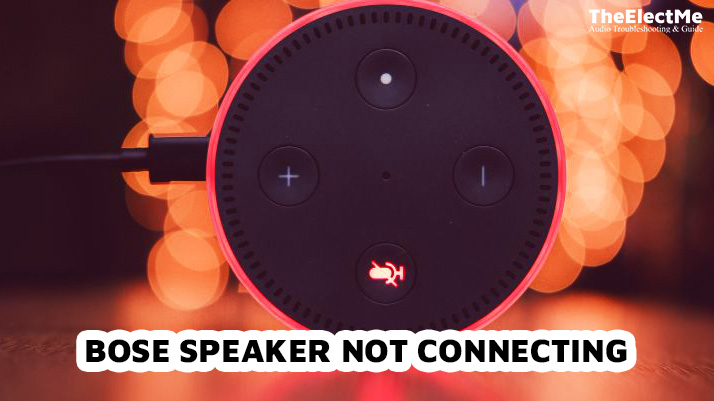Connecting speakers to a monitor is a simple yet essential task. It’s all about taking sounds from the digital world and bringing them into our physical space. This process enhances the overall multimedia experience, whether for gaming, watching movies, or listening to music.
It’s an act that bridges the gap between technology and sensory experience, making digital content more immersive and enjoyable.

Correctly connecting speakers to a monitor is a valuable skill in today’s tech-driven world. Understanding how to connect speakers to monitor also opens up opportunities for better equipment utilization. Users can maximize their tech device investments by understanding their full potential and utilizing them effectively.
You can get the best sound quality and enhance your multimedia experience with just a few simple steps.
How To Connect Speakers To Monitor With Audio Output?
The audio-output method is the most common way to connect speakers to a monitor. It’s ideal for monitors with built-in speakers, such as desktop computers and TV screens. There are two options for connecting speakers to a monitor with audio output:
Using a 3.5mm Audio Cable
To connect speakers to a monitor using this method, follow these steps:
- Locate the Audio Ports: Start by identifying the audio output port on your monitor. This is usually a tiny, round hole labeled “Audio Out” or represented with a headphone icon. On your speakers, find a similar audio input port.
- Plug in the Cable: Take your 3.5mm audio cable and plug one end into the monitor’s audio output port. Ensure that the connection is secure.
- Connect to the Speakers: Attach the other end of the cable to the audio input port on your speakers. Again, make sure the cable is firmly inserted.
- Power On and Test: Turn on your monitor and speakers. Play some audio to check if the sound is successfully transmitted to the speakers. Adjust the volume as needed.

Using HDMI Cable
You can connect speakers using this method if your monitor has an HDMI port.
Here’s how:
- Identify the HDMI Ports: The first step is to find the HDMI ports on both your monitor and speakers. These are typically wider and flatter than audio ports, often labeled “HDMI.”
- Insert the HDMI Cable: Plug one end of your HDMI cable into the monitor’s HDMI port. Make sure it’s securely connected.
- Connect to the Speakers: Connect the other end of the HDMI cable to the HDMI port on your speakers. Ensure a firm and secure connection.
- Switch on and Check the Power on your monitor and speakers. Run some audio to confirm the sound is coming through the speakers. Make necessary adjustments to the volume.
Remember, using an HDMI cable to connect speakers to a monitor transmits audio and video signals. Hence, this method is ideal for monitors and speakers supporting HDMI, offering high-quality audio and video experiences.
You can also connect the iHome speaker to Bluetooth. But how you can do it with proper manual instruction? Click the link to explore the steps you should follow when you connect the iHome speaker with Bluetooth.
Without audio output, how to connect speakers to the monitor? Not all monitors have built-in speakers or audio output ports. In such cases, users can still connect external speakers using alternative methods.
How To Connect Speakers To Monitor Without Audio Output?
Here are two creative ways to connect speakers to a monitor without audio output:
Using an External Sound Card
An external sound card is a small device that connects via USB and acts as computer audio output.
Here’s how to use it in connecting speakers to a monitor:
- Get an External Sound Card: Purchase a suitable external sound card that works well with your monitor and speakers.
- Plug in the External Sound Card: Connect the external sound card to your computer’s USB port.
- Connect Speakers: Attach the speakers’ audio cable to the external sound card’s audio output port.
- Adjust Volume: Switch on your monitor, external sound card, and speakers. Adjust the volume accordingly as you enjoy your favorite audio.
Using a Bluetooth Adapter
Connecting speakers to a monitor using a Bluetooth adapter is also an option, especially for those with wireless speakers. Here’s how:
- Get a Bluetooth Adapter: Purchase an appropriate wireless receiver or USB dongle connecting your monitor and Bluetooth speaker.
- Plug in the Bluetooth Adapter: Connect the Bluetooth adapter to your monitor or computer’s USB port.
- Pair Devices: Turn on your Bluetooth speaker and put it in pairing mode. Use the adapter to pair it with your monitor.
- Enjoy Audio Wirelessly: Once paired, you can stream audio from your monitor to your Bluetooth speakers without cables.
Above are the traditional and alternative methods of connecting speakers to monitor. However, some advanced options are also available. Let’s explore it in the next section.
Advanced Methods For Connecting Speakers To Monitor
Several advanced methods can enhance your audio experience when connecting speakers to a monitor. Some of these include:
Using an External Audio Device
Feeding DP (DisplayPort) audio to an external audio device can enhance sound quality.
Here’s how to do it:
- Identify the Ports: Find the DP port on your monitor and the corresponding input port on your external audio device.
- Connect the Devices: A DP cable connects the monitor to the external audio device. Ensure the cable is securely plugged into both ports.
- Set Up Audio Output: Navigate to the sound settings on your PC. Select the external audio device as the default output device.
- Test the Sound: Play some audio to verify that the sound is transmitted through the external device. Adjust the volume and settings as needed.

Using a Male-to-Male AUX Cable
A Male-to-Male AUX cable can connect a speaker to a monitor.
Here’s the process:
- Locate the AUX Ports: Identify the AUX port on your monitor and speaker. These ports are usually labeled “AUX” or represented by a headphone icon.
- Plug in the AUX Cable: Insert one end of the AUX cable into the monitor’s AUX port and the other into the speaker’s AUX port. Ensure both ends are securely connected.
- Turn On and Test: Power on your monitor and speaker. Play some audio to check if the sound is successfully transmitted to the speaker. Adjust the volume as required.
Advanced options offer more control over your audio setup and can deliver superior sound quality. However, they require additional equipment and more technical know-how.
After you successfully connect the speaker to the monitor you can also mount the speaker on the wall for better sound quality results.
Conclusion – How To Connect Speakers To Monitor?
To summarise, there are several ways to connect speakers to a monitor, depending on the available ports and equipment. Traditional methods involve audio or HDMI cable; alternative options include an external sound card or Bluetooth adapter.
Advanced techniques, such as connecting through an external audio device or AUX cable, can enhance sound quality. Choose the best method for your setup and enjoy high-quality audio from your monitor. Remember to make necessary volume adjustments and troubleshoot any issues that may arise for the best audio experience.