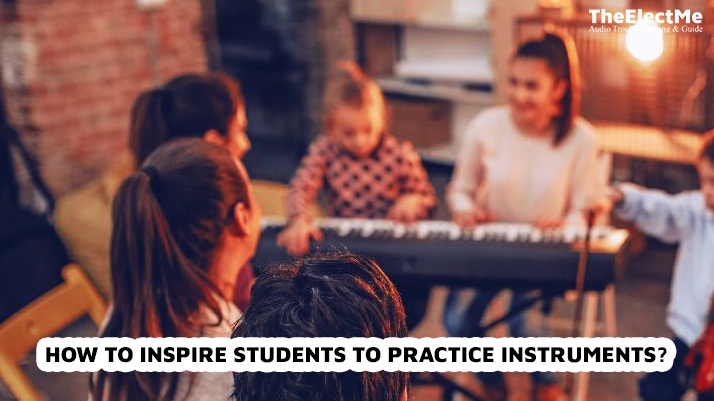Sonos is a revolutionary multi-room speaker system. It lets you stream your favorite music, radio stations, and podcasts throughout your home. Thanks to its user-friendly interface and high-quality sound, Sonos is a top choice for audio enthusiasts.
But what about playing podcasts on Sonos? Can you enjoy your favorite podcast shows as quickly as streaming music? The answer is yes. In this step-by-step guide, you will learn how to play podcasts on Sonos. So, let’s get started.

How To Play Podcasts On Sonos In Just A 5-Step Process?
Sonos has made it incredibly easy to play podcasts on their system. You can play from your favorite podcast app or directly through the Sonos app. Here’s how:
Step No 1: Download the Sonos App
To play podcasts on Sonos, you must install the Sonos app on your device. If you already have the app, update it to the latest version.
If you don’t have the Sonos app yet, follow these simple steps to download it:
- Open the App Store (for iOS devices) or Google Play Store (for Android devices) on your phone or tablet.
- Search for “Sonos” in the search bar.
- Select the Sonos app from the results and click “Install” or “Get.”
- Wait for the app to download and install on your device. It may take a few minutes, depending on your internet connection speed.

Step No 2: Create a Sonos Account
Once the Sonos app is installed on your device, you need to create a Sonos account. It will allow you to access and control your speakers and content through the app.
To create an account, follow these steps:
- Open the Sonos app on your device.
- Click on “Create Account” or “Sign Up.”
- Enter your email address and a password of your choice.
- Agree to the terms and conditions and click “Next.”
- Verify your email address by clicking on the link sent to you by Sonos.
- Your account is now created, and you can start setting up your speakers.

Step No 3: Accessing Podcast Services
When it comes to playing podcasts on Sonos, you have two options. The first option is using the built-in podcast services on the Sonos app.
Let’s take a closer look at this option.
Option 1: Using Built-in Podcast Services
Sonos offers various built-in podcast services, making finding and listening to your favorite podcasts easy. To access these services, follow these simple steps:
- Launch the Sonos app on your smartphone or tablet.
- Look for the podcast section within the app. It might be labeled as “Podcasts” or “Radio & Podcasts.”
- Once you’re in the podcast section, you’ll find a list of available podcast services. It includes popular platforms like Apple Podcasts, Spotify, and Google Podcasts.
- Browse through the available podcast services and select the one you prefer. If you already have an account with that service, you may be required to sign in.
- After signing in, you’ll have access to the podcast library of the chosen service. You can start exploring various podcasts and selecting specific episodes to play.
- Once you find a podcast episode you’d like to listen to, tap on it, and it will play through your Sonos speakers.

Option 2: Adding Podcast Services via the Sonos App
If the built-in podcast services don’t include your preferred platform, don’t worry. Sonos also allows you to add additional podcast services to your system.
Here’s how you can do it:
- Open the Sonos app on your smartphone or tablet.
- Look for the menu icon, usually located in the app’s top left or right corner. Tap on it to open the menu.
- You’ll find an option called “Add Music Services” or something similar in the menu. Select that option.
- A list of available services will appear. Scroll through the options and look for the podcast service you want to add.
- Once you’ve found the desired podcast service, follow the prompts to add it to your Sonos system. This may involve signing in to your account for that service.
- After successfully adding the podcast service, you can access it through the podcast section in the Sonos app.
- Sign in to the added podcast service within the Sonos app and start exploring its library of podcasts.
- Adding podcast services via the Sonos app allows you to broaden your options and access a broader range of podcasts.
Step 4: Playing Podcasts on Sonos
Now that you have set up your Sonos system and added your preferred podcast services, it’s time to start playing podcasts.
Here’s how:
- Open the Sonos app on your device.
- Go to the podcast section or the service you want to use.
- Browse through the available podcasts and select one to play.
- Sit back, relax, and enjoy listening to your favorite podcasts through your Sonos system.

Step 5: Controlling Podcast Playback
Once you’ve started playing a podcast episode on your Sonos system, you’ll have various options to control the playback. Explore basic and advanced controls to enhance your podcast experience.
Basic Controls
The Sonos app provides easy-to-use basic playback controls for podcasts.
Here’s what you can do:
- Pause and Resume: If you need to pause the podcast episode temporarily, tap the pause button. To resume playback, tap the play button again.
- Skip Episodes: Tap the skip forward button to skip to the next episode quickly. Similarly, you can return to the previous episode by tapping the skip backward button.
- Adjust Volume: Use the volume controls within the Sonos app or your device to increase or decrease the volume level according to your preference. This allows you to set the perfect audio level for your listening environment.
- Mute Option: If you need to mute the playback temporarily, tap the mute button. This can be useful when briefly pausing the audio without breaking the entire playback.
Additionally, you can add or remove podcasts from your favorites or playlists within the Sonos app. This feature lets you access your preferred podcasts and keep them organized easily.

Advanced Controls
In addition to the basic controls, the Sonos app offers advanced playback features to enhance your podcast listening experience further.
These features may include:
- Sleep Timer: If you enjoy falling asleep to podcasts, you can utilize the sleep timer feature. Set a specific duration, and the playback will automatically stop after the specified time, allowing you to drift off peacefully.
- Speed Adjustment: Some podcast apps allow you to adjust the playback speed. To save time, you can listen to episodes faster (e.g., 1.5x or 2x speed). You can also listen slowly (e.g., 0.5x or 0.75x speed) to grasp the content more thoroughly.
- Equalizer Settings: Depending on your Sonos system, you may have access to equalizer settings that allow you to fine-tune the audio output. Adjusting the bass, treble, or other audio parameters can help personalize the sound quality to your liking.
Now that you know how to control the podcast playback on Sonos, you can fully immerse yourself in podcasts and enjoy your favorite shows easily.
Final Thoughts – How To Play Podcasts On Sonos?
To sum up, playing podcasts on Sonos is simple and convenient. You can access thousands of podcasts from different platforms and listen to them using the Sonos app. With features like playback speed and equalizer settings, you can customize your listening experience to suit your preferences.
So, how to play podcasts on Sonos? By following the steps above, enjoy your Sonos system’s seamless podcast listening experience. To fully enjoy Sonos and its podcast features, keep your system updated and connected to a stable internet connection. Now, go ahead and explore the world of podcasts on Sonos.